Hello Pals
For our tutorials to be very successful, we need to create email.
Why do you need Email?
It is very important as you tend to become a webmaster that you own and email, reason being it that most of my e-books will be shared through the email.
Another Significant reason is that, the host are going to use at the course of our tutorials will require email signup
Which is the best Mail Server to use?
There are so many mail server, but the ones we are familier with is the Google Mail (gmail) and the Yahoo Mail (Yahoo mail)
Any one can be used to fit in our work here.
But preferably for me and you, for easy access of of our mail, I suggest we all go for the Google Mail.
How to create Gmail?
'Google mail' or ‘Gmail‘ is a web-based email account in which emails are stored on the internet rather than on your computer. Internet email can be a flexible option as you can access emails from any computer that has internet access – for example, at internet cafés – anywhere in the world.
In this guide, we’re going to show you how to get started with email by creating an account in Gmail.
NB. We are using Chrome as our browser, however other browsers such as Internet Explorer and Firefox will look similar.
You’ll need:
- a computer with internet access.
Follow these step-by-step instructions to create a Gmail account
Step 1: Open up your internet browser and go to the Google home page:http://www.google.co.uk.
Step 2: Click on Gmail at the top right corner of the page.
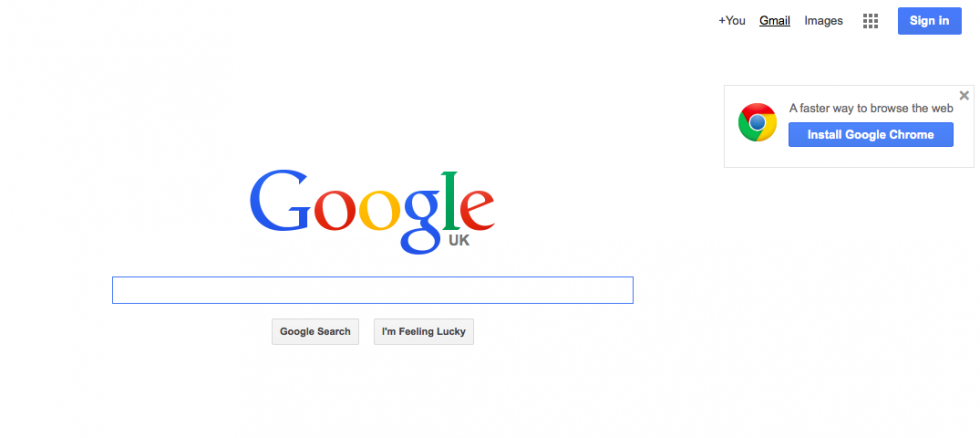
Step 3: You’ll now be in the ‘Sign in’ section. As you don’t have a Google account yet, you need to create one. Click Create an account.
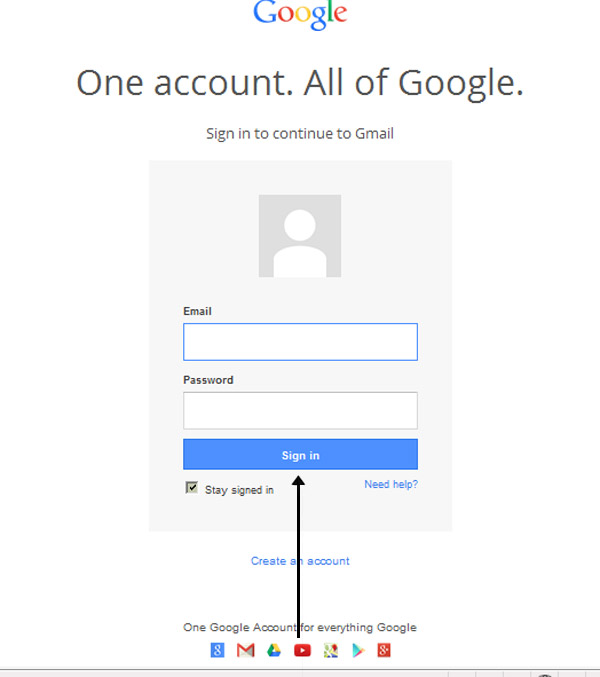
Step 4: To set up your new account, Google needs some information about you – first, your first and last names. The ‘choose your username’ is the unique email address that you wish to use, which will be placed before ‘@gmail.com’. Because it needs to be unique, Google may have to check the availability of any name that you decide on to make sure that no one already has it. Type an email name into the ‘choose your username’ box and then fill out the rest of your information. You will need to ensure that the ‘I agree to the Google terms of service and Privacy Policy’ is ticked. Then click next step.
Step 5: If the email name that you requested in is not available, you’ll get a message saying that somebody already has that username and offering you some alternatives. You can decide to accept one of the alternatives or type in another name and check its availability once more. You will have to complete some of the other boxes again. You may have to do this a few times. Once you finalise your email address, it’s a good idea to make a note of it so that you can refer to it until you remember it.
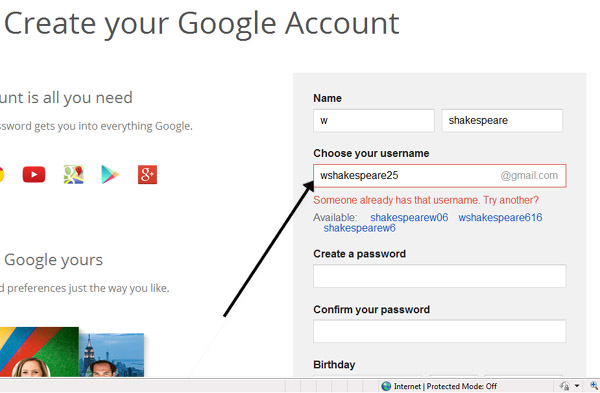
Step 6: You’ll need to come up with a password so that you can log in securely to your account. Google may explain that you should try one with at least 8 characters long to be secure. Use letters and numbers to make the password more secure and difficult to guess. You’ll need to re-enter your password to ensure that it’s you choosing it and not a hacker’s (ro)bot. This is why it also asks you to insert two random words at the bottom of the page – this is a CAPTCHA code. You can skip this step if you don’t want to type in the CAPTCHA code but you will need to verify via a mobile phone if you don’t.
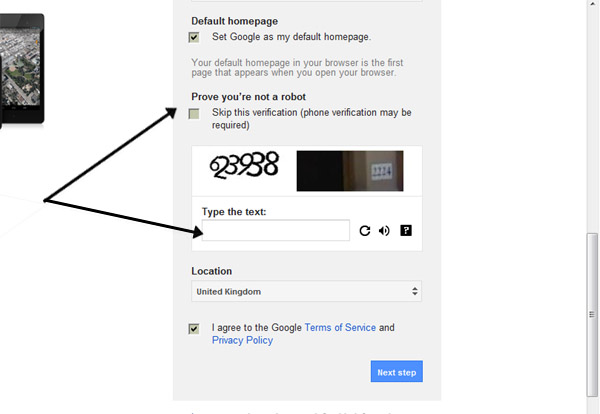
Step 7: Once you have completed this page fully, clicking Next Step will take you to the Create Profile Page. If you don’t wish to have a picture on the web, click Next Step to complete setting up your email. If you do, Click on Add Profile Photo and find a photo to add. Then click Next Step.
Step 8: You will now have set up your account. You can go straight to your inbox and get started, or you can set up a photo to show as your profile picture.
Click on Add a photo to upload a photo and select a photo.
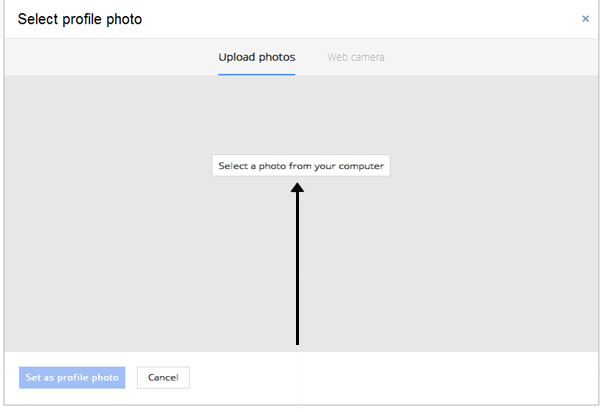
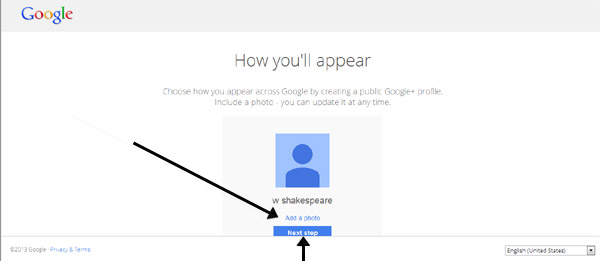
Or click on Next Step to go to your inbox and get started.
Should you find it difficult to create an email, Contact me on +2349099444389
If you already have your mail, please use the comment box and drop ot
Please don't just Read and Go, Kindly Use the Share button Below, Thanks

Post a Comment